Adding and Editing Images
Use the following options to add or replace and image on the canvas. Please note that not all options may be available for your design.
🖼️ Adding Images
Click on the Images tab in the left menu to add and manage images. Click once on an image or drag and drop it onto the canvas to add to the design.

⬆️ Uploading Your Own Images
If you are allowed to upload your own images to use in the design, you will see a button that says Upload Images. Click to upload your images to use in the design.
Uploaded images will appear under the tab labeled Your Uploads.
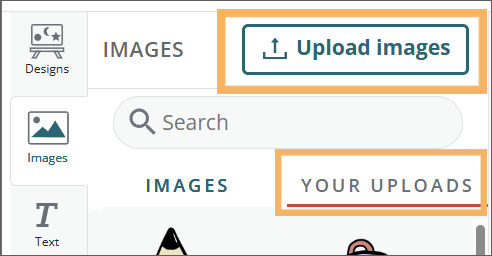
🔁 Replacing Images
Use the Replace Image button to replace and image. See the Replacing Images article for more information on replacing and adjusting images.
✂️ Cropping Images
Double-click on an image to use the crop tool. Use the top, side, and corner controls to crop the image. Double-click the image again to make adjustments to the crop.
🎥 Editing Images
Images can be edited using our Image Styles. Select an image then click on the Style Image button in the top left of the screen.