Image Styles and Effects
Corjl offers a broad selection of styling and effects that can be added to images in the design. Select the image you want to change and click on the Style Image button in the upper left to make adjustments.

Like fonts, you can add a Drop Shadow, Outer Glow, Stroke, and change the Opacity, and Blend Mode. In addition, you can select from the following image style options:
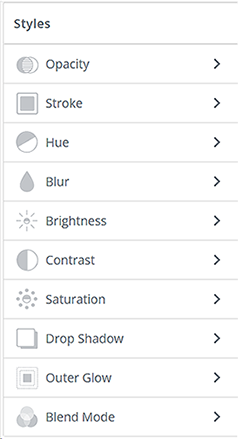
Opacity – This option "fades" the selected image to make it see-through. Use the slide bar or enter a specific numerical amount to adjust the opacity.
Stroke – Adds an outline around the image. Change the color, size (thickness), and opacity of the outline.
Hue – This feature changes the color tones of the image.
Blur – This blurs the image or makes it "fuzzy." Choose the entire image, including edges, or just the inside of the image with the selections given.
Brightness – Use the slider to either increase or decrease the brightness of an image.
Contrast – This option increases the difference between light areas and dark areas in the image.
Saturation – This style refers to the amount of color in an image or photo. Select the image and use the slider to either lower or increase the amount of color in an image or photo.
Drop Shadow – Adds a “shadow” behind the selected image. Change the color, angle, distance, blur, and opacity of the shadow.
Outer Glow – Adds a diffused colored “glow” around the selected image. Change the color and distance (thickness) of the glow.
Blend Modes – Change how text and graphics blend with the background or other elements by using a different “blend mode.” You can choose from the following blending options from the Blend Mode drop-down box: Multiply, Screen, Overlay, Darken, Lighten, Color Dodge, Color Burn, Hard Light, Soft Light, Difference, or Exclusion.
Please note: Styles for both images and text are turned on or off by clicking on the icon image button for that Style.
Use the Reset button to reset to the last settings. To keep the selected Style open, click on the “thumbtack” icon button.