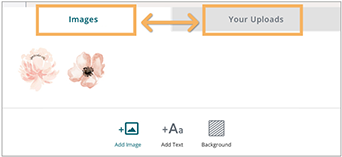Mobile App - Overview
Corjl has a robust Mobile Editor that allows you to make many of the same edits you would on the desktop version. This Editor will work in the browser apps on both phones and tablets.
Main Screen Edit Options

Tap on an element on the canvas to select and edit that item. Use the options shown at the bottom of the screen to do the following:

Add Image – Tap here to add an image to the canvas. If the designer has included images for use in the design, you will see those images in the Images tab area.
- To upload your own image, tap on the Your Uploads tab and use the "upload" image icon button to upload your image.
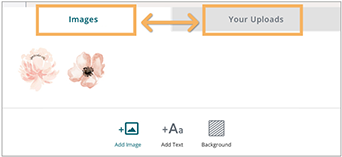
- Visit the Editing Images page to learn more on editing image options.

Add Text – This option will add a text box to the canvas. Use the text editing options outlined on the Editing Text page to style the text.

Shapes – You can find a selection of shapes to use in your designs by tapping here.

Background – Use this option to edit the background of the canvas. Tap to see the following editing options for the background, if allowed by the designer:

- Edit Fill Color – Allows you to change the color of the background with a color picker tool. Select a color from the color picker, or type in a hex color value.
- Edit Gradient Color – Add a gradient color with this option. Use the two small color boxes to select the two colors for the gradient. Choose from a Linear or Radial gradient. Change the angle of the gradient with the “dial” button or type in an angle in the provided text field. Adjust the opacity start and end with the sliders.
- Add Background Image – Use the Image button to add an image to the background. Use designer-provided images (if any) from the Images tab. If allowed, upload your own image to use for the background by going to the Your Uploads tab. Adjust the background image position using the Fill Canvas, Tile Image, or Fit to Canvas options shown.
- None – This option removes any image or color applied to the background.

QR Code Generator – Add a QR code to your design using this option. Learn more about how to use this feature here.

Duplicate Page – Tap here to make a copy of the current page of the design. The page will be placed in the last page position.

Delete Page – Removes the current page from the design.

Pages – Tap this option to view thumbnail images of the all the pages in the design.